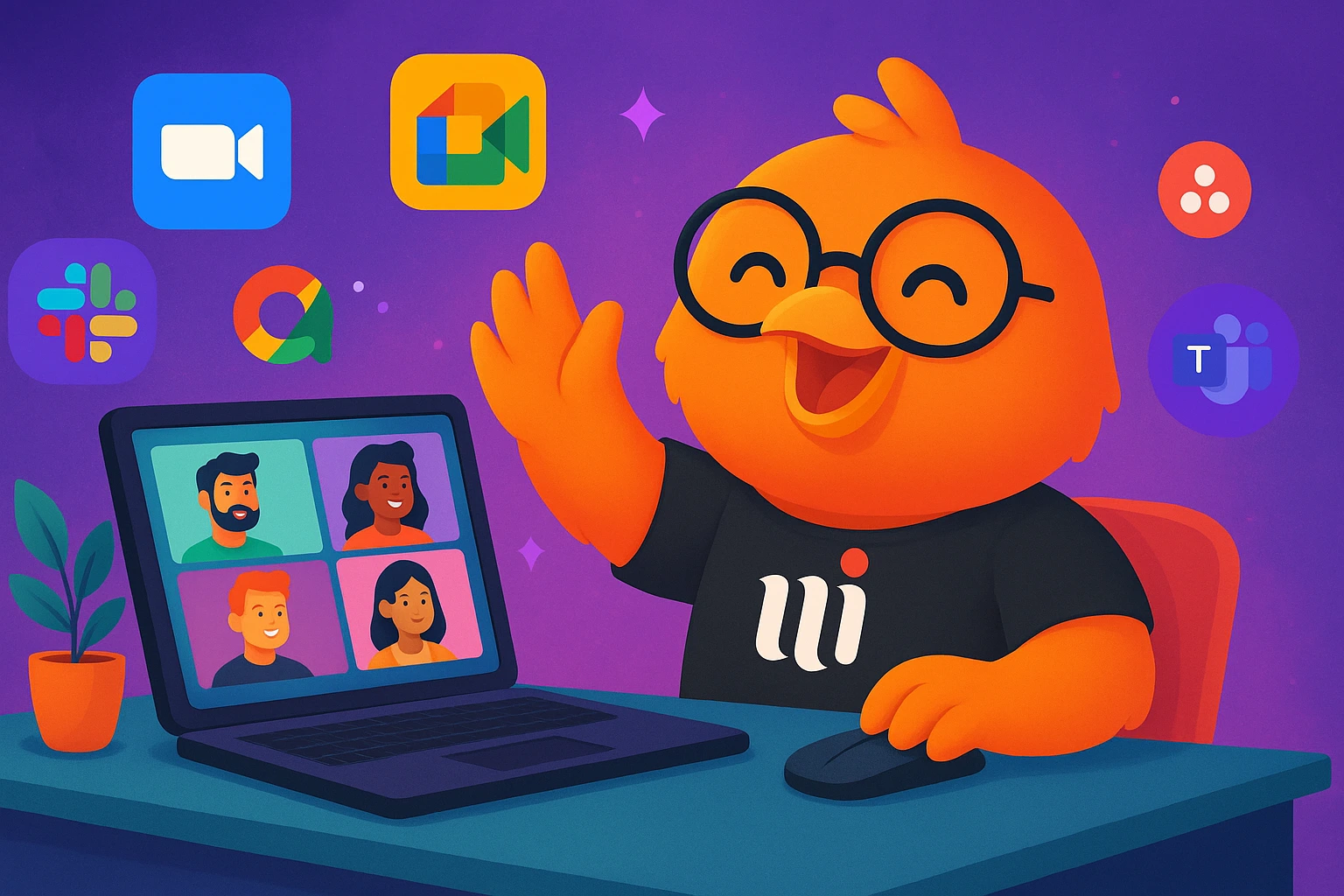Remote work is no longer just a trend, it’s the new normal. Over 74% of professionals expect remote work to become standard, according to Buffer’s State of Remote Work.
But working from different locations brings unique challenges. How do you make sure everyone stays connected, productive, and motivated?
- Why Good Collaboration Tools Matter for Your Virtual Team?
- Best Tools for Team Communication
- Best Tools for Project & Task Management
- Best Tools for File Sharing & Storage
- Best Tools for Video Conferencing
- Best Tools for Document Collaboration
- Best Tools for Team Culture & Engagement
- 6 Tips to Choose the Right Tools for Your Team
- Future Trends in Virtual Team Collaboration Tools
- 5 Best Practices for Using Collaboration Tools Effectively
- FAQs
- 1. Why are collaboration tools important for virtual teams?
- 2. What features should I look for in a good collaboration tool?
- 3. Are free collaboration tools good enough for my team?
- 4. How can I get my team to use new collaboration tools?
- 5. Which is better: one all-in-one tool or several specialized ones?
- Final Thoughts: Keep It Human
That’s where virtual team collaboration tools come in. They help you break down barriers, communicate faster, and work together as if you were in the same room.
In this article, you’ll discover the best virtual team collaboration tools, their key features, real-life examples, and tips to pick what fits your team best. Let’s get your remote work set up for success!
Why Good Collaboration Tools Matter for Your Virtual Team?
Imagine trying to run meetings by email or chasing updates in ten different chat threads. Exhausting, right?
The truth is, remote teams succeed or fail based on how well they communicate.
Good tools make teamwork simple:
- You share updates in real time.
- Everyone knows who’s doing what.
- Work moves faster, with fewer misunderstandings.
According to Buffer’s State of Remote Work 2023, 52% of remote workers say collaboration is their top challenge. So, choosing the right tools isn’t just “nice to have.” It’s a must to get the best out of a virtual team.
Best Tools for Team Communication
Clear communication is the backbone of remote work. Let’s start with tools that keep your conversations flowing.
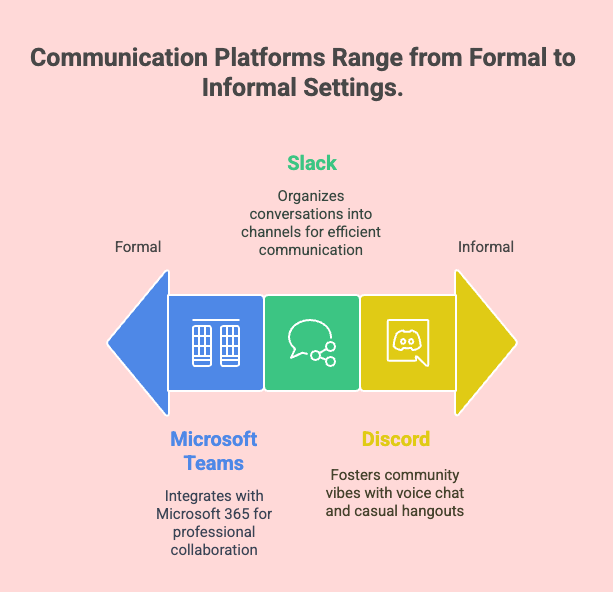
1. Slack
Slack is like a virtual office. It lets you chat in real time, create channels for topics, and share files instantly. Over 77% of Fortune 100 companies use Slack to streamline their communication.
For example, a small software startup switched from messy email threads to Slack. They cut their internal emails by 90% and resolved issues faster.
If you want to keep your team connected, reduce unnecessary meetings, and have quick decision-making, Slack is worth a try.
Why use it: Slack organizes conversations into channels. So nothing gets lost. You can share files, jump on quick calls, and even integrate other apps.
Real-life tip: Many teams use Slack for daily check-ins or quick brainstorming. Just be sure to set clear rules so it doesn’t become distracting.
2. Microsoft Teams
Microsoft Teams combines chat, video calls, file sharing, and project collaboration all in one place. It’s perfect for companies already using Microsoft 365. In fact, over 270 million users rely on Teams worldwide.
Imagine your team needs to plan a product launch. With Teams, you can hold video meetings, store files in shared folders, and assign tasks without leaving the platform. This keeps everything organized and easy to find.
One finance firm adopted Teams during the pandemic. It improved their cross-department communication and made remote client meetings smooth and professional.
Why use it: If you already use Microsoft 365, Teams is a natural fit. It combines chat, meetings, and file collaboration, all in one place.
Real-life tip: It works seamlessly with Word, Excel, and PowerPoint. So, no more switching tabs to find a document.
3. Discord (Not Just for Gamers!)
Discord isn’t just for gamers anymore! Many startups and creative teams now use it to stay connected. It’s perfect for voice chats, quick catch-ups, and fun team hangouts. The relaxed vibe makes it great for casual and creative teams. If you want teamwork to feel less formal, Discord is a solid choice.
Why use it: Originally for gamers, how many startups and creative teams use Discord. It’s great for voice chat, spontaneous meetings, and building community vibes.
Real-life tip: If your team is casual and creative, Discord can feel more relaxed than traditional corporate tools.
Best Tools for Project & Task Management
You can’t manage remote work with sticky notes. A solid project tool keeps tasks clear and deadlines realistic.
1. Trello
Trello is a visual project management tool that helps you organize tasks like sticky notes on a board. It’s intuitive and great for small teams who need a simple system to track work.
One design agency uses Trello to manage client projects. Each project is a board, and tasks move from “To Do” to “Done.” This makes it easy for everyone to see what’s in progress and what’s next.
Why use it: Trello is simple, visual, and beginner-friendly. You create boards for projects, lists for stages, and cards for tasks.
Real-life tip: Many remote teams use Trello for kanban-style boards, great for tracking who’s doing what.
2. Asana
Asana is another powerful project management tool but with more robust features than Trello. It helps you break big goals into tasks, set deadlines, and assign responsibilities. Over 80% of Fortune 100 companies trust Asana.
For example, a remote HR team uses Asana to plan recruitment campaigns. They keep track of every stage, from job posting to onboarding. This prevents tasks from slipping through the cracks.
Why use it: Asana works well for teams juggling multiple projects. You can create task lists, assign owners, add due dates, and comment on tasks.
Real-life tip: Use the calendar view to spot overlapping deadlines and avoid burnout.
3. ClickUp
A digital agency switched to ClickUp from juggling multiple apps. Now, they handle project tracking, client communication, and time tracking in a single dashboard.
If you want a tool that does it all and grows with your team, ClickUp is worth exploring.
Why use it: ClickUp combines tasks, docs, goals, and chat in one place. It’s popular with fast-growing startups.
Real-life tip: Start with simple templates. ClickUp can feel overwhelming if you add too many features at once.
Best Tools for File Sharing & Storage

Remote teams need secure, organized ways to store and share files. Here’s what works best.
1. Google Drive
Google Drive makes file sharing super simple.You can store documents, slides, and spreadsheets all in one place.It lets your team edit files together in real time.Everyone stays on the same page, wherever they are.
Why use it: Store files in the cloud, share with a link, and edit together in real time. It’s easy for everyone.
Real-life tip: Create folders by department or project to avoid clutter.
2. Dropbox
Dropbox is a favorite for handling large files.It’s easy to upload, sync, and share design assets.Your team can access the latest version of a file from any device.Perfect for creative teams working on videos or graphics
Why use it: Dropbox is great for syncing big files or collaborating on design assets.
Real-life tip: It’s handy if your team works with large videos or graphics.
3. OneDrive
OneDrive works great if your team uses Microsoft Office.It keeps your Word, Excel, and PowerPoint files in one secure space.Sharing with teammates is just a few clicks away.It’s simple, seamless, and safe for daily collaboration.
Why use it: If you’re a Microsoft shop, OneDrive works perfectly with Word and Excel. Sharing permissions are easy to manage.
Real-life tip: Use OneDrive’s version history to recover older file edits easily.It’s also great for setting access controls, so only the right people can view or edit files.
Best Tools for Video Conferencing
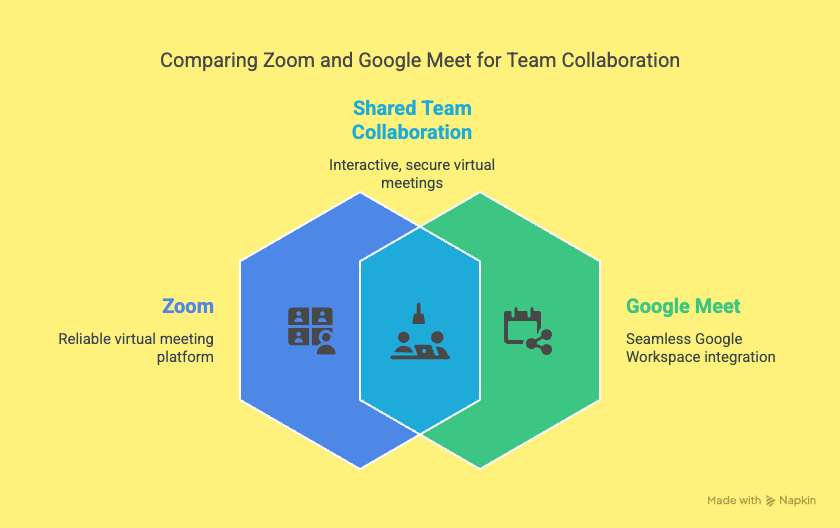
Face-to-face time keeps teams human. Even a quick call builds trust and clears confusion.
1. Zoom
Zoom has become one of the best virtual team collaboration tools. It’s simple to use and works well even with large groups. During COVID-19, Zoom’s daily meeting participants skyrocketed from 10 million to over 300 million.
Remote teams use Zoom for brainstorming sessions, webinars, and one-on-one catch-ups. Features like screen sharing and breakout rooms make meetings interactive.
A digital marketing team hosts their weekly check-ins on Zoom. They say face-to-face video helps them feel more connected and reduces miscommunication. Try it if you want to make meetings feel personal.
Why use it: Zoom is the default choice for virtual meetings. It’s reliable and easy to join.
Real-life tip: Use “breakout rooms” for brainstorming in small groups.
2. Google Meet
Google Meet is a video conferencing tool that works perfectly with Google Workspace. You can join meetings right from your browser,no need to download anything. It’s easy to use and great for both personal and professional calls.
Why use it: Google Meet is perfect for teams that already use Google Workspace. You don’t need to download anything extra, just click a link and you’re in a meeting. It works smoothly across devices and keeps your calls secure.
Real-life tip: One of the best parts is how neatly it integrates with Google Calendar. You can schedule a meeting, add a link automatically, and send reminders to your team. No confusion, no missed calls.
Real-life statistics: Did you know Google Meet hosts more than 300 million daily participants worldwide? During the COVID-19 pandemic, usage surged by 30x in just a few months. Many schools, startups, and even governments rely on it for secure, reliable video meetings.
Best Tools for Document Collaboration
Co-writing and editing shouldn’t be a headache. These tools make it easy.
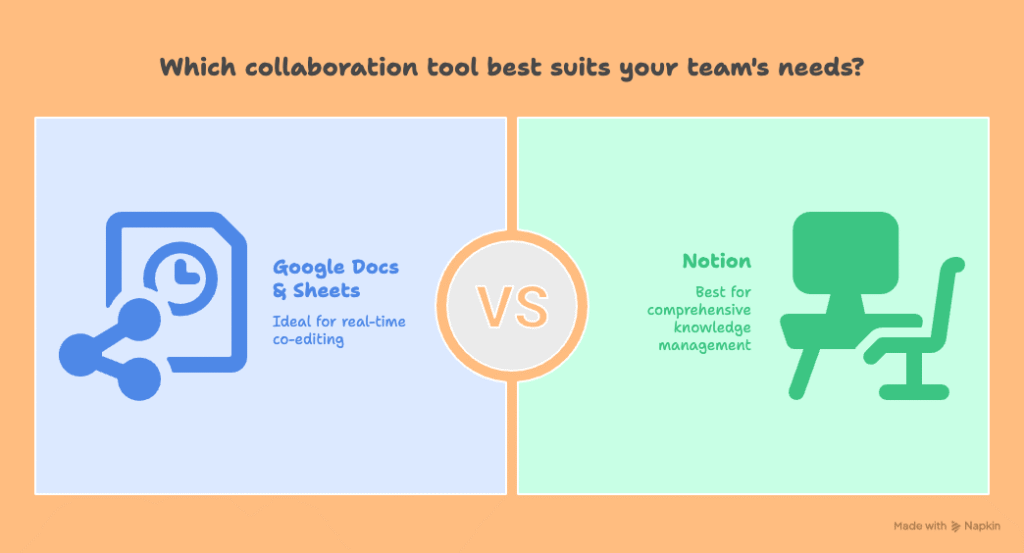
1. Google Docs & Sheets
Google Docs and Sheets are perfect for real-time collaboration. You and your team can write, edit, and comment on the same file at the same time. It’s super useful for brainstorming, reports, or planning projects together. Everyone stays updated without sending files back and forth. It’s simple, smart, and saves a lot of time.
Why use it: Still the gold standard for co-editing. Multiple people can edit at once, comment, and suggest changes.
Real-life tip: Use version history if you ever need to undo edits.
2. Notion
Notion combines notes, docs, tasks, and databases in one flexible workspace. Many startups and freelancers swear by it for managing both personal and team knowledge.
A content team uses Notion to store brand guidelines, editorial calendars, and meeting notes. Everyone knows where to find the latest information.
Notion’s beauty is its customizability. You can tailor it to work the way your team works, whether you need a wiki, CRM, or simple to-do list.
Why use it: Notion is part wiki, part notes, part docs. Many remote teams use it to store everything in one place, meeting notes, SOPs, or project plans.
Real-life tip: Create a “Team Handbook” in Notion to onboard new hires smoothly.
Best Tools for Team Culture & Engagement

Remote teams can feel disconnected. Don’t skip tools that build community and fun.
1. Donut (for Slack)
Donut is a fun way to help teammates connect. It sets up random coffee chats right inside Slack. This helps people build real relationships beyond just work talk. It’s especially helpful for remote teams who miss casual office moments. Donut makes bonding easy and automatic.
Why use it: Donut connects teammates for virtual coffee chats. It helps people bond beyond work.
Real-life tip: Pair it with Slack to automatically match people every week.
2. Bonusly
Bonusly makes it easy to say “thank you” at work. Team members can give each other small bonuses to recognize effort. It creates a positive vibe and makes people feel appreciated.
Why use it: Bonusly makes peer recognition easy. Team members give each other micro-bonuses to say thanks.
Real-life tip: Small rewards boost morale more than you think.
3. Trivia
Trivia brings games and quizzes to your workday. It’s a great tool to break the ice and spark laughter. You can run fun challenges or team-building sessions virtually. It’s perfect for lightening the mood before serious meetings.
Why use it: Break the ice with quizzes, games, or virtual team-building activities. It turns boring days into fun.
Real-life tip: Add a trivia session before big meetings to lighten the mood.
6 Tips to Choose the Right Tools for Your Team
You don’t need every tool on this list. Here’s how to pick wisely:
- Start simple: Too many tools overwhelm people. Pick 1–2 for communication and 1 for project management first.
- Check integrations: Make sure your tools talk to each other. For example, link Slack with Trello or Google Drive.
- Test with your team: Try free versions. Gather feedback before paying for premium plans.
- Set clear rules: Teach your team how to use tools well when to chat vs. when to email, where to store files, and how to update tasks.
- Keep it organized:
Create folders, channels, or boards based on teams or projects. This helps everyone find what they need quickly and avoids clutter. - Train your team:
Don’t assume everyone knows how to use the tools. Offer a quick walkthrough or guide so your team feels confident using them.
Future Trends in Virtual Team Collaboration Tools
Collaboration tools keep evolving. Artificial intelligence is making them smarter. For example, AI bots in Slack can answer FAQs or remind you of deadlines. This saves time and reduces repetitive tasks.
Another trend is immersive workspaces. Companies are experimenting with virtual reality (VR) meeting rooms. It feels like sitting in the same room, even if you’re miles apart. Facebook’s Meta and Microsoft are both investing in this.
In the next five years, expect tools to become more personalized, secure, and fun to use. Keeping up with trends means your team stays ahead and works in the best way possible.
5 Best Practices for Using Collaboration Tools Effectively
1. Set Clear Rules
Decide which tool to use for what purpose. For example, use Slack for quick messages and Zoom for meetings. This keeps everyone on the same page.
2. Keep Things Simple
Don’t use too many tools at once. Start with just a few that your team really needs. This helps avoid confusion and tool overload.
3. Organize Your Workspace
Create folders, channels, or boards by project or team. This makes it easier to find files and updates quickly. A tidy setup saves time.
4. Train Your Team
Don’t assume everyone knows how to use the tools. Share tips, guides, or short training videos to help your team feel confident.
5. Review and Adjust
Check in with your team regularly. Ask what’s working and what’s not. You can always make changes to work better together.
FAQs
Final Thoughts: Keep It Human
Working remotely doesn’t mean working alone. With the best virtual team collaboration tools, you can build a connected, productive, and happy team.
From chat apps to visual planners, the right mix helps you tackle tasks, share ideas, and grow together.
Start by trying a couple of tools from this list. Test what fits your style, gather your team’s feedback, and build your dream remote setup. Collaboration should be easy and now, it can be.